Stop unwanted emails appearing in your inbox, filter similar messages in Google mail
Lets start creating filter in Gmail:
Lets start creating filter in Gmail:
- Login to your Gmail account.
- Go to your inbox
- If any unwanted message is present in the list, mark that email by clicking on the check boxes appearing on the list.
- Now click on More button.
- Then click on Filter messages like these.
- You can also create new filter where you can set filter rules.
- Go to Settings, by clicking on Gear button or Settings in HTML view
- Now click on Filters, then click Create New Filter.
- Here you can set, what email to be filtered according to the words present in email, subject, sender, receiver, etc.
- Click Create filter with this search.
- After creating filter, it asks what to do with filtered emails, you can set to, delete it, mark as read, etc.


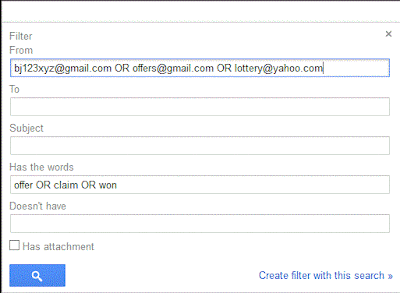

No comments:
Post a Comment
Feel Free to Share issues with me....